Versions Compared
Key
- This line was added.
- This line was removed.
- Formatting was changed.
Entering a ticker into the Portfolio Monitor
Adding a Ticker Symbol
Image Added
Adding/Editing Portfolio Monitor Holdings
The Portfolio Monitor has specific column fields that are editable to add or edit asset holdings.
- Shares
- Buy
- PriceDate
For each asset in the portfolio, click the editable field to add/edit holdings (See image to the right).
Image Removed
Image Added
Viewing
realtime portfolio valuesRealtime Portfolio Values
When holdings data is entered for an asset within their portfolio, the realtime daily and total portfolio value updates automatically. On the top banner of the portfolio is where to find the realtime portfolio values to monitor the performance (See image to the right).
.
Image Added
Adding/Removing Column Headers
- Click on the Columns button on the right hand side of the component.
A panel will slide out with a complete list of all of the column headers to choose from.
Click the check box adjacent to the column header name. A check in the box designates that the column header is active within the portfolio. An unchecked box designates that the column header has been removed from the portfolio.
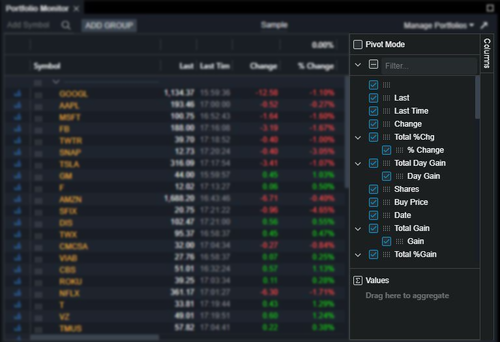 Image Added
Image Added