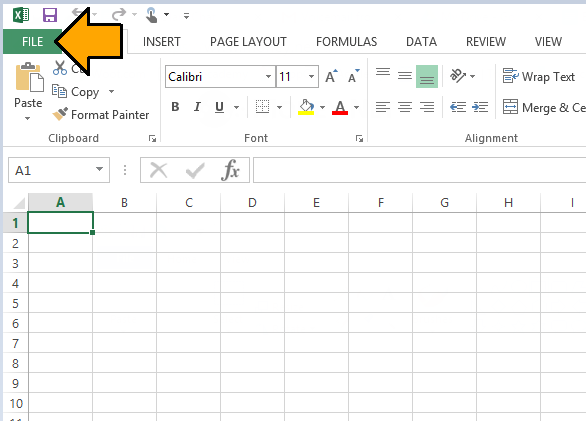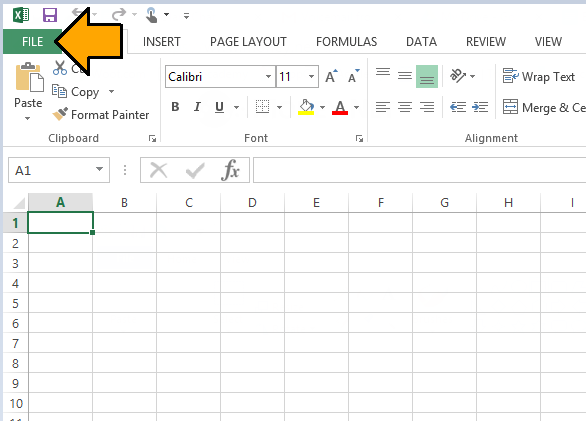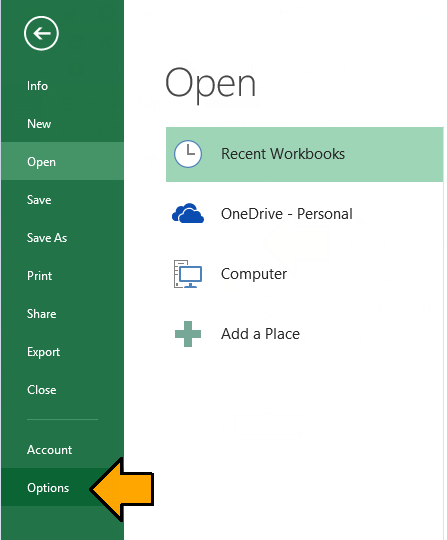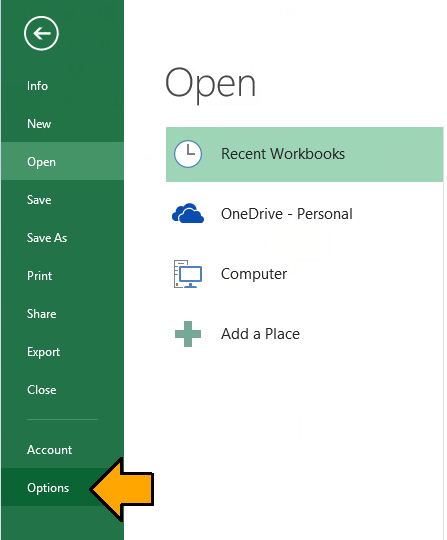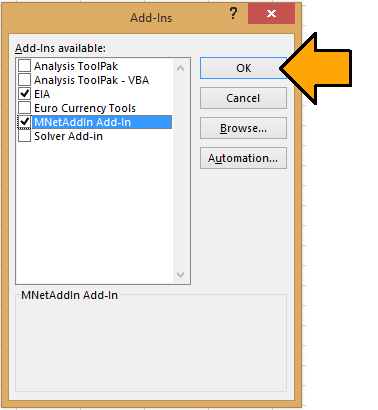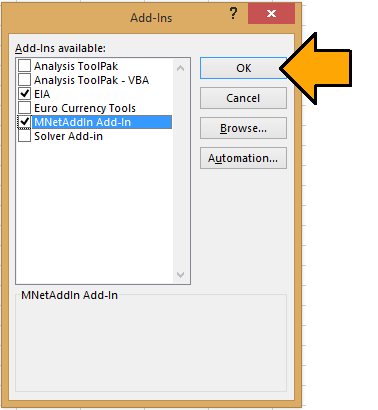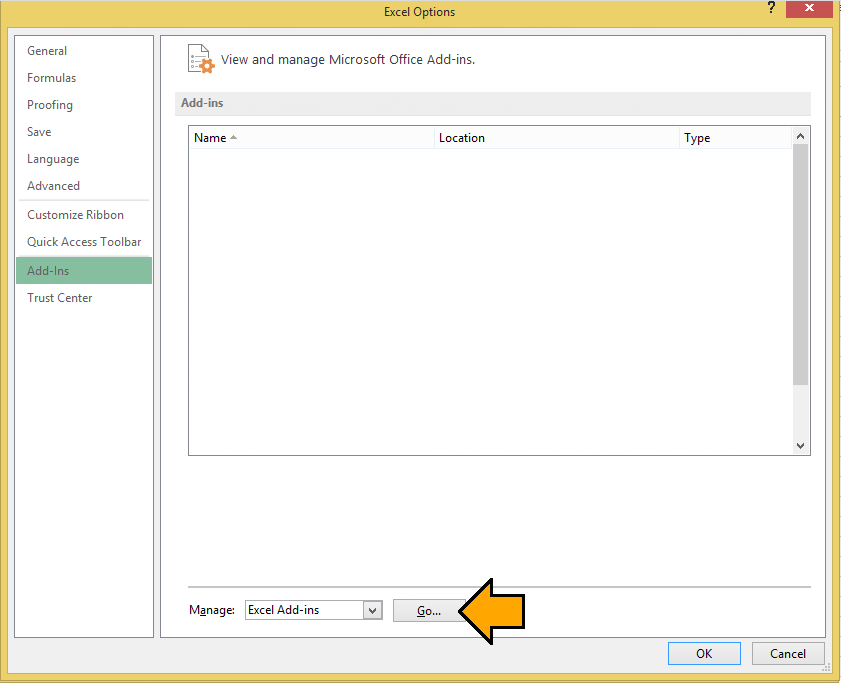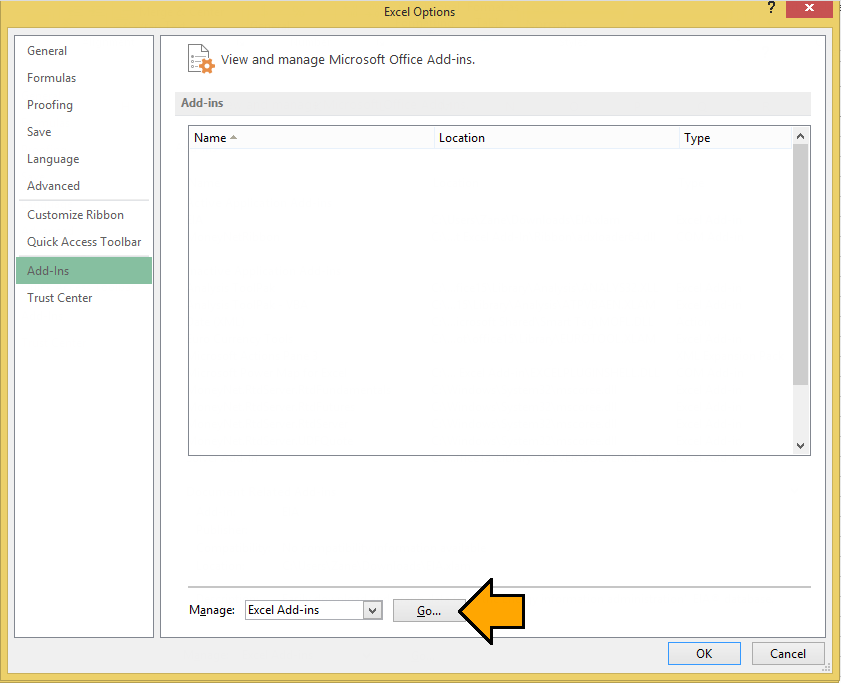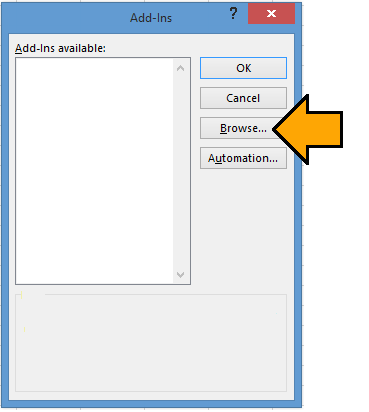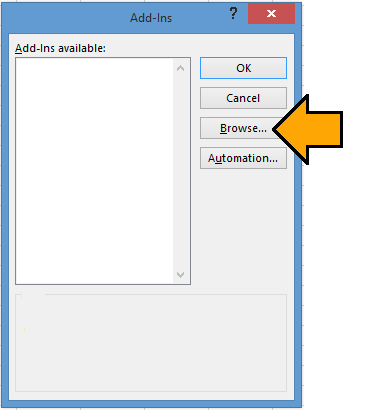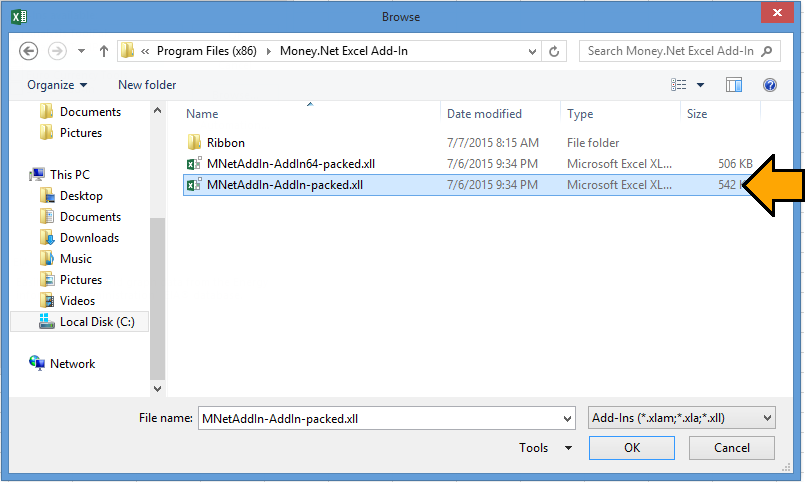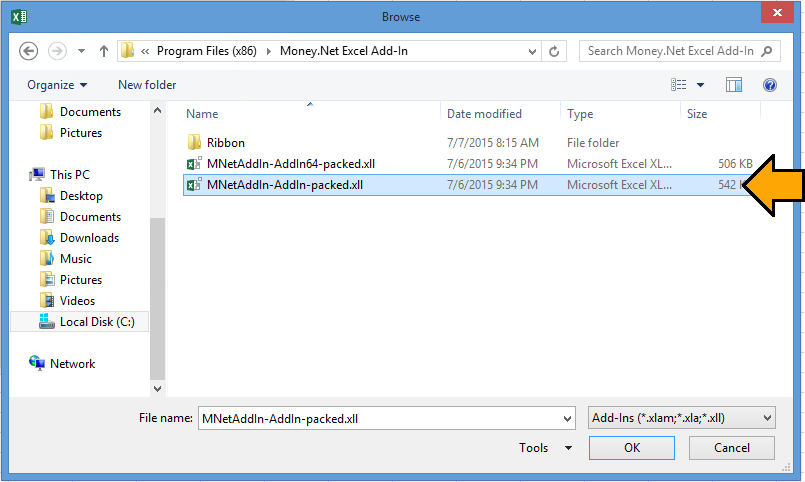System Requirements
- Microsoft Windows 7, Windows 8, or later
- Microsoft Excel 2007, Excel 2010, Excel 2013, or later
- Microsoft .NET Framework 4.5 or later*
Installation Instructions
1. Download the Money.Net Excel Add-In Installer.
2. Run the Money.Net Excel Add-In Installer or find and launch the file from your Downloads folder. The file should be named MoneyNet_Excel_Add-In_v###.exe (where ### is the current version number).
3. Launch Excel and open a blank workbook.
4. Click the File tab in the upper left-hand corner of the screen.
5. Click on Options.
6. Click on Add-Ins on the left navigation menu.
7. Click the Go... button toward the bottom of the window.
8. Click the Browse... button.
9. Browse to the folder C:\Program Files (x86)\Money.Net Excel Add-In.
If you have the 32-bit version of Microsoft Office (most common), click once to select MNetAddIn-AddIn-packed.xll, then click the OK button. Move to step 10.
| Expand | ||
|---|---|---|
| ||
cIick once to select MNetAddIn-AddIn64-packed.xll, then click the OK button. Move to step 10. |
10. Ensure that MNetAddIn Add-In is checked, then click the OK button.
11. Close Microsoft Excel. Installation is now complete.
If you have any questions or problems, please call +1 (888) 860-4800 or email support@money.net.
| Anchor | ||||
|---|---|---|---|---|
|