/
Watchlist
Watchlist
Zane Ullman (Unlicensed)
Garland Brown (Deactivated)
Owned by Zane Ullman (Unlicensed)
Last updated: Nov 30, 2023
Adding a Ticker Symbol
Click in the search field in the upper-left corner and type the ticker symbol. Press "Enter" to add the ticker to your watchlist. You can also click on a suggested symbol or click through subcategories to see more specific suggestions.
Adding/Removing Column Headers
- Click on the Columns button on the right hand side of the component.
A panel will slide out with a complete list of all of the column headers to choose from.
Click the check box adjacent to the column header name. A check in the box designates that the column header is active within the watchlist. An unchecked box designates that the column header has been removed from the watchlist.
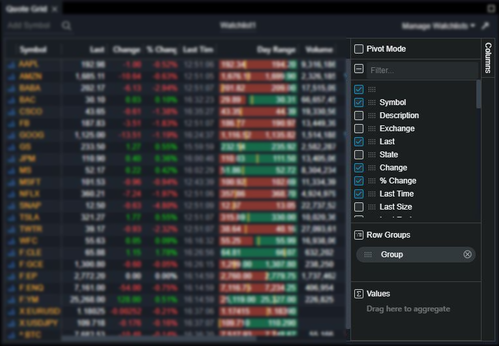
Importing Watchlists
- Prepare Your CSV watchlist for import. You can do one of three things.
- Manually create a CSV with the single column header Symbol
- Download the Import Template.csv.
- Download a pre-made template here.
- Click on Manage Watchlists at the top right of the component.
- Click on "Import Wacthlist from CSV".
- Navigate to your CSV file and select it.
, multiple selections available,